Reset Domain Admin Password on Server 2008 R2
Many of Systems Admin May Forgetting windows server 2008 password and this is always a pain, but Fortunately we have an easy way to Reset Domain Administrator password on Windows Server 2008. All of you need is a copy of the Windows Server 2008 R2 installation disk and one simple command line.
Replacing Utilman.exe
Insert Windows Server 2008 R2 installation disk and Boot the Windows disk and select the “Repair your computer” option from the lower left-hand corner as you see in below picture:Follow until you get to the option to open the Command Prompt, which you’ll want to select as you see in below picture:
MOVE C:\Windows\System32\Utilman.exe C:\Windows\System32\Utilman.exe.bak
Note: if C not works try D or E.
as you see in below picture:
COPY C:\Windows\System32\cmd.exe C:\Windows\System32\Utilman.exeNote: if C not works try D or E.
as you see in below picture:
Now you can go ahead and reboot your machine. When its done booting up again and you are at the Logon screen click on the Ease of access icon. as you see in below picture:
I bet you weren’t expecting that open a command prompt To change the password type:
net user administrator *Once you press enter you will asked to set a new password and then confirm it, when entering your new password don’t worry if you can’t see them as you type, they are invisible, they are however being remembered.as you see in below picture:
Once you’re logged in again don’t forget to delete Utilman.exe and then rename Utilman.exe.bak back to plain old Utilman.exe.


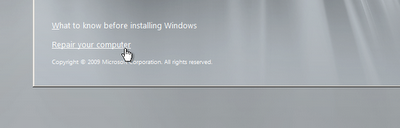
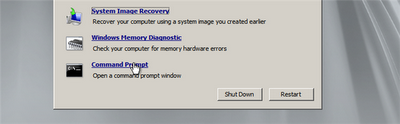


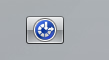

Comments
Post a Comment