setup adsense for Godaddy domains , AFD | step by step in AFD , how to setup adsense for domains, How To Setup AFD Domains In Godaddy,How To Setup AFD Domains In Godaddy,How To Setup AFD Domains In Godaddy ,setup adsense for Godaddy domains , AFD | step by step in AFD | how to setup adsense for domain ,How to configure AdSense for Parked Domains ,How to use AdSense for Domains,
adsense 2011 | how to setup wp in domain in godaddy | domain registrar in go daddy for adsense | using google adsense with godaddy com | how use adsense for domain | how to use adsense for domain | how to use adsense domain | 2011 tip adsense for domain | how to setup godaddy domain for adsense | how to setting adsense for domain godaddy
Adsense
for domains have been enabled on most publishers globally. With this your unused domains can be of help for an additional revenue using the service. Since most of my domains are registered on Godaddy, here is your simple how to guide setting up your adsense for domains with your unused Godaddy domains.
1. Make sure you are already an adsense publishers. If not, go sign-up.
2. In your Google adsense
account, Click Adsense Setup. Then Click Adsense for Domains.
3. Next, Click Add New Domains. See image below.
4. Add your domains either in Bulk or individually on the box provided and choosing the language of your domain. Then Click Add Domains.
5. Now you will see settings you need to change on your domain registrar. The succeeding step on this tutorial direct you if you have domains on Godaddy need to have adsense placed. Setting in your adsense account for “Adsense for Domains” is finished here. We just need to wait for google to verify and approved our domain listed.
6. We now proceed to our Godaddy account. On your account manager, Click Domains ->My Domains.
7. You will see the list of your domains if you have many domains in Godaddy, just choose or Click the one you want to have Adsense for Domains setup.
8. After clicking that domain, you will see at the middle a clickable link indicating “Total DNS Control and MX Records”. Click that link.
9. Now you will be pointed to the record of the domain where you can edit the CNAME and A -Host of your domain. Click the edit button under CNAME. See image below.
10. Click OK on the popup screen.
11. You will recieve another popup where you need to input the “Alias Name” and “Point to Host Name”. Normally since Godaddy have the default already in the fields. Just erase those and enter www to Alias Name and pub-xxxxx.afd.ghs.google.com on Point to Host Name. Please note that you should replace the xxxxx with your own publishers id. Leave the TTL as is. Now Click OK.
12. Now wait for the popup confirmation about the change then Click OK.
13. You are now finished on the CNAME field and you will see the changes on it. See image below.
14. We now proceed on the A- Host. At first there is already one record in that field. Just click edit as like image below. And wait for the popup to appear.
15. Now Fill-up the field. Place @ on the Host Name and 216.239.32.21 on the Points to IP Address field. Leave TTL as is now click OK.
16. Since Adsense for domain needs for A-host for our ads to appear we then add three more A Host in it with varying Points to IP Address field. Click the “Add New A Record ” at the top right corner. And Again fill up the popup fields with @ on the Host Name and 216.239.34.21 on the Points to IP Address field. Repeat this process for IP Address 216.239.36.21 and 216.239.38.21.
17. If you have completed the setup your record will look like the image below. Now you can return to your Godaddy account. Logout and wait for Google to Verify and Approve your domain.
Please note that you might see 404 page after setup. Wait for at least 48 hours to appear the adsense ads. In my case, It only about 2 hours before the adsense ads finally appears to my Adsense for Unused Domains.
Enjoy.
If you need any help please don't hesitate to contact us.
setup adsense for Godaddy domains , AFD | step by step in AFD , how to setup adsense for domains, How To Setup AFD Domains In Godaddy,How To Setup AFD Domains In Godaddy,How To Setup AFD Domains In Godaddy ,setup adsense for Godaddy domains , AFD | step by step in AFD | how to setup adsense for domain ,How to configure AdSense for Parked Domains ,How to use AdSense for Domains,
adsense 2011 | how to setup wp in domain in godaddy | domain registrar in go daddy for adsense | using google adsense with godaddy com | how use adsense for domain | how to use adsense for domain | how to use adsense domain | 2011 tip adsense for domain | how to setup godaddy domain for adsense | how to setting adsense for domain godaddy
adsense 2011 | how to setup wp in domain in godaddy | domain registrar in go daddy for adsense | using google adsense with godaddy com | how use adsense for domain | how to use adsense for domain | how to use adsense domain | 2011 tip adsense for domain | how to setup godaddy domain for adsense | how to setting adsense for domain godaddy
for domains have been enabled on most publishers globally. With this your unused domains can be of help for an additional revenue using the service. Since most of my domains are registered on Godaddy, here is your simple how to guide setting up your adsense for domains with your unused Godaddy domains.
1. Make sure you are already an adsense publishers. If not, go sign-up.
2. In your Google adsense
account, Click Adsense Setup. Then Click Adsense for Domains.
3. Next, Click Add New Domains. See image below.
4. Add your domains either in Bulk or individually on the box provided and choosing the language of your domain. Then Click Add Domains.
5. Now you will see settings you need to change on your domain registrar. The succeeding step on this tutorial direct you if you have domains on Godaddy need to have adsense placed. Setting in your adsense account for “Adsense for Domains” is finished here. We just need to wait for google to verify and approved our domain listed.
6. We now proceed to our Godaddy account. On your account manager, Click Domains ->My Domains.
7. You will see the list of your domains if you have many domains in Godaddy, just choose or Click the one you want to have Adsense for Domains setup.
8. After clicking that domain, you will see at the middle a clickable link indicating “Total DNS Control and MX Records”. Click that link.
9. Now you will be pointed to the record of the domain where you can edit the CNAME and A -Host of your domain. Click the edit button under CNAME. See image below.
10. Click OK on the popup screen.
11. You will recieve another popup where you need to input the “Alias Name” and “Point to Host Name”. Normally since Godaddy have the default already in the fields. Just erase those and enter www to Alias Name and pub-xxxxx.afd.ghs.google.com on Point to Host Name. Please note that you should replace the xxxxx with your own publishers id. Leave the TTL as is. Now Click OK.
12. Now wait for the popup confirmation about the change then Click OK.
13. You are now finished on the CNAME field and you will see the changes on it. See image below.
14. We now proceed on the A- Host. At first there is already one record in that field. Just click edit as like image below. And wait for the popup to appear.
15. Now Fill-up the field. Place @ on the Host Name and 216.239.32.21 on the Points to IP Address field. Leave TTL as is now click OK.
16. Since Adsense for domain needs for A-host for our ads to appear we then add three more A Host in it with varying Points to IP Address field. Click the “Add New A Record ” at the top right corner. And Again fill up the popup fields with @ on the Host Name and 216.239.34.21 on the Points to IP Address field. Repeat this process for IP Address 216.239.36.21 and 216.239.38.21.
17. If you have completed the setup your record will look like the image below. Now you can return to your Godaddy account. Logout and wait for Google to Verify and Approve your domain.
Please note that you might see 404 page after setup. Wait for at least 48 hours to appear the adsense ads. In my case, It only about 2 hours before the adsense ads finally appears to my Adsense for Unused Domains.
Enjoy.
If you need any help please don't hesitate to contact us.
setup adsense for Godaddy domains , AFD | step by step in AFD , how to setup adsense for domains, How To Setup AFD Domains In Godaddy,How To Setup AFD Domains In Godaddy,How To Setup AFD Domains In Godaddy ,setup adsense for Godaddy domains , AFD | step by step in AFD | how to setup adsense for domain ,How to configure AdSense for Parked Domains ,How to use AdSense for Domains,
adsense 2011 | how to setup wp in domain in godaddy | domain registrar in go daddy for adsense | using google adsense with godaddy com | how use adsense for domain | how to use adsense for domain | how to use adsense domain | 2011 tip adsense for domain | how to setup godaddy domain for adsense | how to setting adsense for domain godaddy



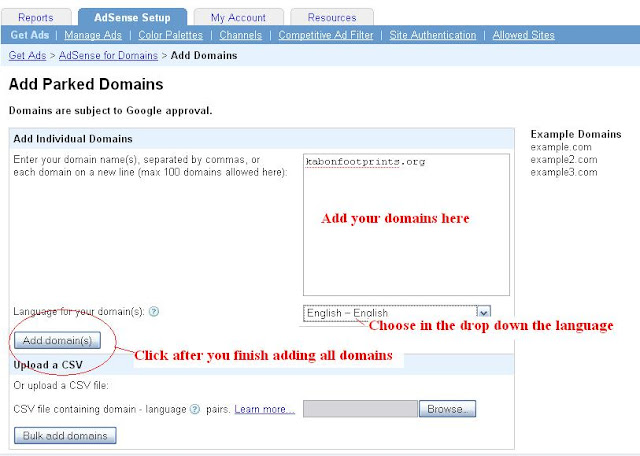













Comments
Post a Comment